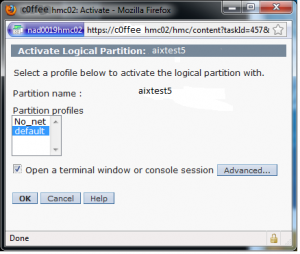This doesn’t include actually setting up the mksysb in NIM as a bootp resource, that is another issue.
It also doesn’t include creating the LPAR entry in the HMC or adding resources to a vio server such as disk and network.
Open the HMC graphical interface. Pick the Server:

Unless told otherwise, pick the default profile and make sure to select the ‘Open a terminal window’ checkbox.
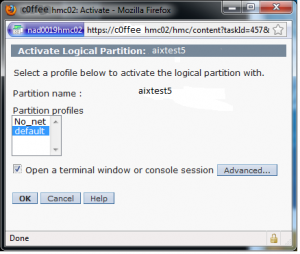
Opening Virtual Terminal On Partition . . .
Open in progress
Open Completed.
If you are asked to set this as the system console, follow the onscreen instructions to do so. Next you should see an IBM splash screen. The words Memory, Keyboard, Network, SCSI, and Speaker will begin to appear at the bottom of the screen.
IBM IBM IBM IBM IBM IBM IBM IBM IBM IBM IBM IBM IBM IBM IBM IBM
IBM IBM IBM IBM IBM IBM IBM IBM IBM IBM IBM IBM IBM IBM IBM IBM
IBM IBM IBM IBM IBM IBM IBM IBM IBM IBM IBM IBM IBM IBM IBM IBM
IBM IBM IBM IBM IBM IBM IBM IBM IBM IBM IBM IBM IBM IBM IBM IBM
IBM IBM IBM IBM IBM IBM IBM IBM IBM IBM IBM IBM IBM IBM IBM IBM
IBM IBM IBM IBM IBM IBM IBM IBM IBM IBM IBM IBM IBM IBM IBM IBM
IBM IBM IBM IBM IBM IBM IBM IBM IBM IBM IBM IBM IBM IBM IBM IBM
IBM IBM IBM IBM IBM IBM IBM IBM IBM IBM IBM IBM IBM IBM IBM IBM
1 = SMS Menu 5 = Default Boot List
8 = Open Firmware Prompt 6 = Stored Boot List
Memory Keyboard Network SCSI Speaker
At this point hit 1 to go into the SMS menu:
PowerPC Firmware
Version SF240_358
SMS 1.6 (c) Copyright IBM Corp. 2000,2005 All rights reserved.
---------------------------------------------------------------
Main Menu
1. Select Language
2. Setup Remote IPL (Initial Program Load)
3. Change SCSI Settings
4. Select Console
5. Select Boot Options
---------------------------------------------------------------
Navigation Keys:
X = eXit System Management Services
---------------------------------------------------------------
Type menu item number and press Enter or select Navigation key: 2
Select 2 to go to the Remote IPL Menu:
PowerPC Firmware
Version SF240_358
SMS 1.6 (c) Copyright IBM Corp. 2000,2005 All rights reserved.
---------------------------------------------------------------
NIC Adapters
Device Location Code Hardware Address
1. Interpartition Logical LAN U9133.55A.10387-T1 fef830004002
---------------------------------------------------------------
Navigation Keys:
X = eXit System Management Services
---------------------------------------------------------------
Type menu item number and press Enter or select Navigation key: 1
In this case, we only have one choice, a virtual adapter. You must know
that your adapter is configured with the switch correctly and hooked up,
a ping test is possible which you can use to test connectivity to the
NIM server (or any other server). I will show you this in a little bit.
PowerPC Firmware
Version SF240_358
SMS 1.6 (c) Copyright IBM Corp. 2000,2005 All rights reserved.
---------------------------------------------------------------
Network Parameters
Interpartition Logical LAN: U9133.55A.103878H-V4-C2-T1
1. IP Parameters
2. Adapter Configuration
3. Ping Test
4. Advanced Setup: BOOTP
---------------------------------------------------------------
Navigation Keys:
X = eXit System Management Services
---------------------------------------------------------------
Type menu item number and press Enter or select Navigation key: 1
Now you need to tell the LPAR about the remote server. This will host
a bootp image that allows network booting and network installation.
PowerPC Firmware
Version SF240_358
SMS 1.6 (c) Copyright IBM Corp. 2000,2005 All rights reserved.
---------------------------------------------------------------
Interpartition Logical LAN: U9133.55A.103878H-V4-C2-T1
1. Client IP Address [000.000.000.000]
2. Server IP Address [000.000.000.000]
3. Gateway IP Address [000.000.000.000]
4. Subnet Mask [255.255.255.000]
---------------------------------------------------------------
Navigation Keys:
X = eXit System Management Services
---------------------------------------------------------------
Type menu item number and press Enter or select Navigation key: 1
Start with #1, this time must of the screen won’t change, but you will
be prompted at the bottom to put in IP addresses:
---------------------------------------------------------------
Navigation Keys:
M = return to Main Menu
ESC key = return to previous screen
X = eXit System Management Services
---------------------------------------------------------------
X to Abort or Enter Client IP Address: 10.32.16.130
Keep entering values in all fields, don’t forget the subnet mask, it may be
wrong.
PowerPC Firmware
Version SF240_358
SMS 1.6 (c) Copyright IBM Corp. 2000,2005 All rights reserved.
---------------------------------------------------------------
Interpartition Logical LAN: U9133.55A.103878H-V4-C2-T1
1. Client IP Address [10.32.16.130]
2. Server IP Address [10.32.18.39]
3. Gateway IP Address [10.32.16.1]
4. Subnet Mask [255.255.252.000]
---------------------------------------------------------------
Navigation Keys:
M = return to Main Menu
ESC key = return to previous screen
X = eXit System Management Services
---------------------------------------------------------------
Type menu item number and press Enter or select Navigation key: 1
Now you can do the ping test. Select ESC to return to the previous screen.
PowerPC Firmware
Version SF240_358
SMS 1.6 (c) Copyright IBM Corp. 2000,2005 All rights reserved.
---------------------------------------------------------------
1. IP Parameters
2. Adapter Configuration
3. Ping Test
4. Advanced Setup: BOOTP
---------------------------------------------------------------
Navigation Keys:
M = return to Main Menu
ESC key = return to previous screen
X = eXit System Management Services
---------------------------------------------------------------
Type menu item number and press Enter or select Navigation key: 3
On the ping test screen, you could check your IPs one last time, and then
hit 1 to execute:
PowerPC Firmware
Version SF240_358
SMS 1.6 (c) Copyright IBM Corp. 2000,2005 All rights reserved.
---------------------------------------------------------------
Ping Test
Interpartition Logical LAN: U9133.55A.103878H-V4-C2-T1
Speed, Duplex: auto,auto
Client IP Address: 10.32.16.130
Server IP Address: 10.32.18.39
Gateway IP Address: 10.32.16.1
Subnet Mask: 255.255.252.0
Protocol: Standard
Spanning Tree Enabled: 1
Connector Type:
1. Execute Ping Test
---------------------------------------------------------------
Navigation Keys:
M = return to Main Menu
ESC key = return to previous screen
X = eXit System Management Services
---------------------------------------------------------------
Type menu item number and press Enter or select Navigation key: 1
It will wait a little while for spanning tree, if you disable this. ping and
initial boot runs faster:
.---------------------.
| Attempting Ping... |
`---------------------'
PING: wait 60 seconds for Spanning Tree ...
PING: Ready to ping:
PING: source hardware address is fe f8 30 0 40 2
PING: destination hardware address is fe f8 30 0 50 2
PING: source IP address is 10.32.16.130
PING: destination IP address is 10.32.18.39
If all is configured correctly, you will see a success:
.-----------------.
| Ping Success. |
`-----------------'
Press any key to continue..........
Press any key to get back to your menu and then press ‘M’ to
go back to the main menu. Next you will need to set the boot
list to boot from the network instead of the disks.
PowerPC Firmware
Version SF240_358
SMS 1.6 (c) Copyright IBM Corp. 2000,2005 All rights reserved.
---------------------------------------------------------------
Main Menu
1. Select Language
2. Setup Remote IPL (Initial Program Load)
3. Change SCSI Settings
4. Select Console
5. Select Boot Options
---------------------------------------------------------------
Navigation Keys:
X = eXit System Management Services
---------------------------------------------------------------
Type menu item number and press Enter or select Navigation key: 5
Select 5, to change the Boot Options:
PowerPC Firmware
Version SF240_358
SMS 1.6 (c) Copyright IBM Corp. 2000,2005 All rights reserved.
---------------------------------------------------------------
1. Select Install/Boot Device
2. Configure Boot Device Order
3. Multiboot Startup
---------------------------------------------------------------
Navigation Keys:
M = return to Main Menu
ESC key = return to previous screen
X = eXit System Management Services
---------------------------------------------------------------
Type menu item number and press Enter or select Navigation key: 1
Select 1
PowerPC Firmware
Version SF240_358
SMS 1.6 (c) Copyright IBM Corp. 2000,2005 All rights reserved.
---------------------------------------------------------------
Select Device Type
1. Diskette
2. Tape
3. CD/DVD
4. IDE
5. Hard Drive
6. Network
7. List all Devices
---------------------------------------------------------------
Navigation Keys:
M = return to Main Menu
ESC key = return to previous screen
X = eXit System Management Services
---------------------------------------------------------------
Type menu item number and press Enter or select Navigation key: 1
Select 6 for the Network:
PowerPC Firmware
Version SF240_358
SMS 1.6 (c) Copyright IBM Corp. 2000,2005 All rights reserved.
---------------------------------------------------------------
Select Device
Device Current Device
Number Position Name
1. - Virtual Ethernet
( loc=U9133.55A.103878H-V4-C2-T1 )
---------------------------------------------------------------
Navigation Keys:
M = return to Main Menu
ESC key = return to previous screen
X = eXit System Management Services
---------------------------------------------------------------
Type menu item number and press Enter or select Navigation key: 1
Select Normal Mode Boot
PowerPC Firmware
Version SF240_358
SMS 1.6 (c) Copyright IBM Corp. 2000,2005 All rights reserved.
---------------------------------------------------------------
Select Task
Virtual Ethernet
( loc=U9133.55A.103878H-V4-C2-T1 )
1. Information
2. Normal Mode Boot
3. Service Mode Boot
---------------------------------------------------------------
Navigation Keys:
M = return to Main Menu
ESC key = return to previous screen
X = eXit System Management Services
---------------------------------------------------------------
Type menu item number and press Enter or select Navigation key: 1
And then select 1 to continue:
PowerPC Firmware
Version SF240_358
SMS 1.6 (c) Copyright IBM Corp. 2000,2005 All rights reserved.
---------------------------------------------------------------
Are you sure you want to exit System Management Services?
1. Yes
2. No
---------------------------------------------------------------
Navigation Keys:
M = return to Main Menu
ESC key = return to previous screen
X = eXit System Management Services
---------------------------------------------------------------
Type menu item number and press Enter or select Navigation key: 1
You should see a splash screen with bootp information at the bottom.
IBM IBM IBM IBM IBM IBM IBM IBM IBM IBM IBM IBM IBM IBM IBM IBM
IBM IBM IBM IBM IBM IBM IBM IBM IBM IBM IBM IBM IBM IBM IBM IBM
IBM IBM IBM IBM IBM IBM IBM IBM IBM IBM IBM IBM IBM IBM IBM IBM
IBM IBM IBM IBM IBM IBM IBM IBM IBM IBM IBM IBM IBM IBM IBM IBM
IBM IBM IBM IBM IBM IBM IBM IBM IBM IBM IBM IBM IBM IBM IBM IBM
IBM IBM IBM IBM IBM IBM IBM IBM IBM IBM IBM IBM IBM IBM IBM IBM
IBM IBM IBM IBM IBM IBM IBM IBM IBM
IBM IBM IBM IBM IBM STARTING SOFTWARE IBM IBM IBM IBM
IBM IBM IBM IBM IBM PLEASE WAIT... IBM IBM IBM IBM
IBM IBM IBM IBM IBM IBM IBM IBM IBM
IBM IBM IBM IBM IBM IBM IBM IBM IBM IBM IBM IBM IBM IBM IBM IBM
IBM IBM IBM IBM IBM IBM IBM IBM IBM IBM IBM IBM IBM IBM IBM IBM
IBM IBM IBM IBM IBM IBM IBM IBM IBM IBM IBM IBM IBM IBM IBM IBM
IBM IBM IBM IBM IBM IBM IBM IBM IBM IBM IBM IBM IBM IBM IBM IBM
IBM IBM IBM IBM IBM IBM IBM IBM IBM IBM IBM IBM IBM IBM IBM IBM
IBM IBM IBM IBM IBM IBM IBM IBM IBM IBM IBM IBM IBM IBM IBM IBM
BOOTP: chosen-network-type = ethernet,auto,none,auto
BOOTP: server IP = 10.32.18.39
BOOTP: requested filename =
BOOTP: client IP = 10.32.16.130
BOOTP: client HW addr = fe f8 30 0 40 2
BOOTP: gateway IP = 10.32.16.1
BOOTP: device /vdevice/l-lan@30000002
BOOTP: loc-code U9133.55A.103878H-V4-C2-T1
After a little bit you should see a successful Send (S)
and Receive (R). If this doesn’t happen pretty quickly, something is
wrong.
BOOTP R = 1 BOOTP S = 2
After bootp succeeds, an install image is transferred into memory
with trivial-ftp (tftp):
FILE: /tftpboot/testaix06
FINAL Packet Count = 26880
FINAL File Size = 13762048 bytes.
load-base=0x4000
real-base=0x2000000
Elapsed time since release of system processors: 55023 mins 13 secs
An AIX welcome screen shows how many processor and memory you have.
The kernel is always 32 bit at this point because the install process works
for both 32 and 64 machines.
------------------------------------------------------------------
Welcome to AIX.
boot image timestamp: 21:01 10/27
The current time and date: 15:40:44 10/28/2009
number of processors: 1 size of memory: 8192MB
boot device: /vdevice/l-lan@30000002:10.32.18.39,,10.32.16.130,
10.32.16.1,00,00
kernel size: 12192396; 32 bit kernel
------------------------------------------------------------------
******* Please define the System Console. *******
Type a 1 and press Enter to use this terminal as the
system console.
Pour definir ce terminal comme console systeme, appuyez
sur 1 puis sur Entree.
Taste 1 und anschliessend die Eingabetaste druecken, um
diese Datenstation als Systemkonsole zu verwenden.
Premere il tasto 1 ed Invio per usare questo terminal
come console.
Escriba 1 y pulse Intro para utilizar esta terminal como
consola del sistema.
Escriviu 1 1 i premeu Intro per utilitzar aquest
terminal com a consola del sistema.
Digite um 1 e pressione Enter para utilizar este terminal
como console do sistema.
Press 1 and Enter ( you won’t see your choice echo back to you)
>>> 1 Type 1 and press Enter to have English during install.
88 Help ?
>>> Choice [1]:
Select your language
Welcome to Base Operating System
Installation and Maintenance
Type the number of your choice and press Enter.
Choice is indicated by >>>.
>>> 1 Start Install Now with Default Settings
2 Change/Show Installation Settings and Install
3 Start Maintenance Mode for System Recovery
4 Configure Network Disks (iSCSI)
88 Help ?
99 Previous Menu
>>> Choice [1]:
Go to choice 2 to see what disks we are set to use:
System Backup Installation and Settings
Either type 0 and press Enter to install with the current settings, or type the
number of the setting you want to change and press Enter.
Setting: Current Choice(s):
1 Disk(s) where you want to install ...... hdisk0
Use Maps............................. No
2 Shrink File Systems..................... No
3 Import User Volume Groups............... No
4 Recover Devices......................... No
>>> 0 Install with the settings listed above.
+-----------------------------------------------------
88 Help ? | WARNING: Base Operating System
99 Previous Menu | Installation will destroy
| or impair recovery of ALL data
| on the destination disk hdisk0.
>>> Choice [0]:
Pick 0 or enter to continue on:
Approximate Elapsed time
% tasks complete (in minutes)
Installing Base Operating System
Please wait...
5 0 Making file systems.
The message saying that filesystems are being made shouldn’t
last too long.
Approximate Elapsed time
% tasks complete (in minutes)
7 2 0% of mksysb data restored.
Next a counter starts to tell you how much of the data is
actually restored. This part gets pretty boring and sometimes
estimates incorrectly.
0042-008 NIMstate: Request denied - Method_req
If you see messages like this then ask the system admin. to
check the NIM client entry to see if the CPU id is set
incorrectly.
Approximate Elapsed time
% tasks complete (in minutes)
14 12 9% of mksysb data restored.